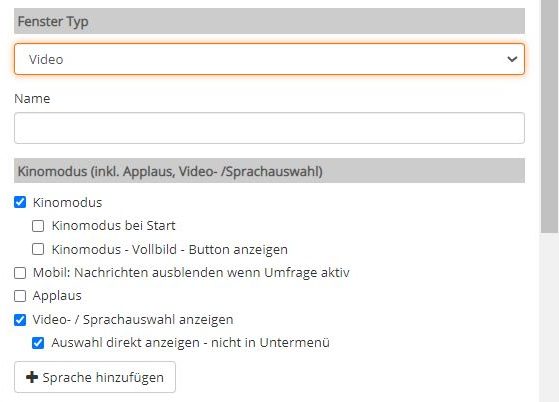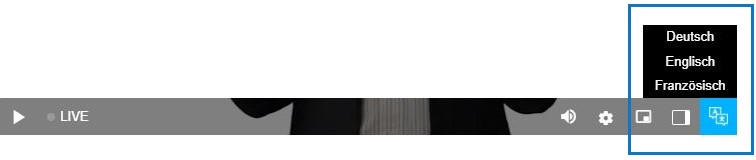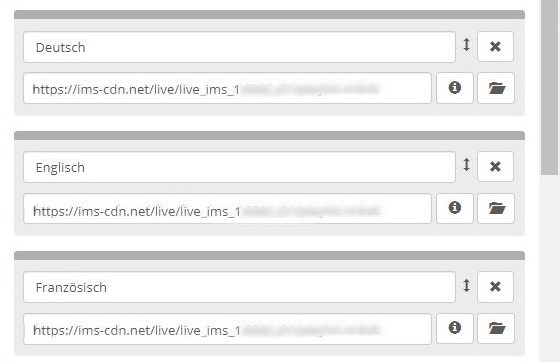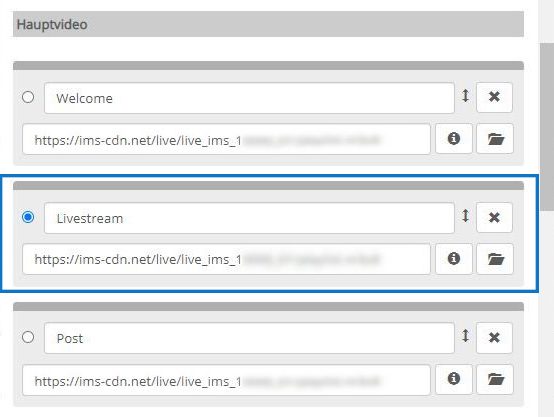Suchst Du etwas bestimmtes?
Video / language selection in the video player
With this option, you can give the participant a choice of different live video streams and / or vods in the player.
In addition to different language versions, different topics, camera perspectives, rooms, and much more could be used to select of.
1. Open the settings under > window > properties and activate [ ] theater mode > show video / language selection. The option is only available in theater mode.
2. Use [ ] show selection directly … to define how the selection of video names should be displayed in the player.
Since the display is spatially limited directly in the player controls, the standard setting menu is recommended for several selection options or for longer names.
3. Use the button > + add language to add the selection of video sources and sort them in the desired order.
4. In any case, you still need a main video. By activating the main video via the ◎, you can control which video the player loads first when the page is called up.
5. With > save & publish, you take over all settings.
You can find out how to produce different audio / language versions or how to use the encoding to save resources > here.
(!) With this function, the participant can choose the desired video within the given selection and at any time.
If you have different livestreams to e. g. offer different language versions, the function [ ] theater mode > video / language selection should therefore be deactivated before the event (settings already made remain available) and only be activated again when the live streams are actually available. Otherwise, the player would remain black when switching, or display the stored thumbnail until the associated video stream is available.
(!!) The theater mode is on smaller devices only available in landscape format.
(!!!) Full screen also works with the applause function on all devices except for iphones. We recommend that you only use theater mode with this.