News, Highlights, Projects and Products
You can find detailed descriptions of all important updates and new features at News & Updates
You can find detailed descriptions of all important updates and new features at News & Updates
Virtual general meetings – easy with the IMS event platform & app
The new law for the introduction of virtual general meetings of the Federal Ministry of Justice makes it possible to conduct annual votes digitally even after the pandemic.
With the modules of the IMS event & streaming platform and especially with our comprehensive polling tool, you can build and design your virtual general meetings individually and according to the specifications of your CI. The security standards of our registration and login tool thus enable GDPR compliant votings in addition to the AGM broadcast in livestream, if required also with anonymous personal requests to speak in our RealTime video conferencing tool and via the IMS Event app optionally for mobile devices.
For a non-binding and free test, we have set up a demo project (german version) for you, which you can also download as a template for setup on the IMS event & streaming platform. More information here.
Livestreaming with simultaneous translations/ language versions
Through our cooperation with LiveVoice, our event & streaming platform offers two options to provide additional audio or language versions for live video streaming: with an on-site produced audio signal of the simultaneous translation that is streamed together with the video signal, or via the server-side integration of LiveVoice translations via IMS iframe module.
With the LiveVoice service, you can either use your own interpreters or book interpreters from the service provider.
In addition to translating live streams via our video player, our video conferencing tool RealTime offers the same functionality. Once integrated, the LiveVoice module controls and mutes the audio signal of the video conference and replaces it with the selected language version.
For more information and detailed instructions, please visit our FAQ section and our LiveVoice page.
Receiving, sorting/ moderating and deleting messages in the admin area
Using the MessageBox module window in combination with MessageBox – Viewers, participants can enter questions and messages for example about lectures or discussion rounds in the livestream.
Incoming messages can either be output directly, similar to a live chat, or pre-sorted and then output via a moderation function in the admin area.
All participants can react to sent messages that are visible in the MessageBox – viewer window and send back a private message by clicking on the name of the sender.
Via a delete function, received messages can be deleted after confirmation and, if already issued, are automatically deleted in the frontend as well in the push process.
You can find more information and detailed instructions in our FAQ section.
Show participants and waiting participants
With the shortcode of a RealTime room, you now have the possibility to add a text field with a display of how many participants have clicked the link to the respective RealTime room and want to join the meeting at any place of your project.
Set up your RealTime room and configure it according to your needs. Then link the room in the module window in the project manager, where the shortcode will be generated automatically afterwards.
This will give you an overview of all participants who are already in a RealTime room or who are waiting in the waiting area to be activated by the moderator.
You can find more information and detailed instructions in our FAQ section.
Custom head tags
In the project manager settings, you now have the additional option of adding information in the form of HTML tags to the head element or head area of each project.
To do this, select the “Custom Head Tags” option and enter the desired tags in the text field. After saving & publishing the page, they will be added to the head section automatically.
Common tags include the page title, links to files to be included, and meta information such as keywords or the character set of the language used.
You can find more information and detailed instructions in our FAQ section.
IMS event app
With these settings, you have the possibility to add an app module to your webcast project.
The participants of your event can download and open the project in form of an app on mobile devices by opening the project website or by scanning a QR code.
This enables a direct event call of your project via app on mobile devices including own icon, individual colors and under Android also with event preview (screenshots of the individual event pages).
The process requires three actions. First, the installation must be enabled in the project settings and then the corresponding module window must be inserted on the project page. The app can then be installed on mobile devices.
Further information and detailed instructions can be found in our FAQ section.
Adding Tabs, Agenda & Bookings
In addition to a simple video agenda, this module gives you the option of adding an extended agenda function.
With the help of categories, event slots and separators, a detailed agenda can thus be clearly structured and individually designed, even for large events.
In conjunction with a login or registration function, you can use a selection function to set up a personal agenda for all participants – when bookings are made via this, these are listed individually for each person in chronological order in a new tab.
To do this, set up the “Tabs, Agenda & Bookings” module in the project manager, build your agenda and design it individually using the module functions and additional CSS if required. Decide whether and which slots should be restricted by a booking function and how many visitors can participate at most.
You can find more information and detailed instructions in our FAQ section.
IMS CMS Templates
To further simplify the process of building your webcast project, we have created project templates for you.
These have the following options:
You can download the templates here.
No programming or CSS knowledge is necessary. Just import them into your IMS CMS and get started!
Setting up page rating
For projects with a login function, you have the option of setting up a rating function on certain pages in the form of a 5-star rating or a thumbs-up option.
This function is suitable for visitor voting if, for example, exhibitors or speakers or even products are presented individually on the project website.
To do this, add the “Page Rating” module in the Project Manager and select between the two rating options. The result can also be made visible on, for example, an overview page of all the ratings received.
You can find more information and detailed instructions in our FAQ section.
Insert default subtitle or subtitle selection
In the theater mode of the video player, you can integrate one or more subtitle files as a .webVTT file or .vtt file. One language version can be set as the default – if not, all inserted language versions are optionally available to your participants as a selection option.
To do this, upload the .vtt files to the Web Files CDN and copy the file URL into the video player.
You can find more information and detailed instructions in our FAQ area.
Show attendance time of registered participants
If the participation log is active in the registration module, you can use filters, among other things, to limit participation activities.
In contrast to the standard settings, you do not see the total time of all individual page visits via the pure presence time if several tabs were opened at the same time, but only the maximum presence time.
You can find more information and detailed instructions in our FAQ area.
Also fix the scrollbar at the top
In the MessageBox viewer in connection with our MessageBox module window, the latest incoming messages can be fixed both at the bottom and at the top.
With an additional option, the scrollbar can now also be fixed at the top so that the scrolling position corresponds to the position of the latest news – this function is independent of whether the news is moderated or not.
You can find more information and detailed instructions in our FAQ area.
Create a button in the project with one click
In the settings of the module windows “countdown”, “own code”, “iframe”, “text”, “video” and “YouTube”, you can use the “link window” option to create a button for each window on any other project page. The page ID of the linked page is automatically included.
There is also the option of creating a button on an external website by manually entering a URL.
You can find more information and detailed instructions in our FAQ area.
Green Events with the IMS Event & Streaming Platform
InterMedia Solutions is climate neutral. Our employees mainly work from home and online, our office space has been significantly reduced and we use renewable energy sources wherever possible. When working with our system partners, we also pay attention to their environmental and climate strategy and only work with companies whose services are also climate-neutral.
Consider the environment when planning your future events. With an online offer for your participants, their travel and accommodation costs can also be minimized and you can thus significantly reduce your CO2 emissions. With our CO2 calculator, you can estimate the CO2 emissions of your event with just a few entries and evaluate the greatest savings potential through an (additional) virtual event offer.
You can compensate for unavoidable CO2 emissions by supporting climate protection projects and labeling your events accordingly. We recommend that you work with a professional partner, such as Climate Partner, who have also accompanied us on our way to becoming a climate-neutral company.
Live streaming in practice
As a provider of live streaming and virtual events, we support AOK Plus with our event platform, many additional tools and CO2 calculators in digitizing the “AOK Plus im Dialog” event series in the long term.
The event series aims to network medium-sized companies in Saxony and Thuringia with the help of innovation impulses – with a focus on social trends and economic topics.
The following functionalities were used in the project:
For more on the case study, see “No webcam monotony thanks to Intermedia Solutions”, a publication by Event Partner.
High demand for virtual or hybrid events
A study by the trade journal for event marketing “Event Partner” on the form of implementation of future LiveCom events confirms the continuing high demand for online formats.
Technical service provider becomes the most important value-added partner
With the increasing demands on an attractive and interactive online implementation, the importance of the technical partner increases. This not only applies to the now complex on-site media technology, which is often similar to professional TV productions, but also to the implementation of the online publication to the same extent.
With more than 1,000 successfully published video and webcast projects, we were able to further expand our leading position as a German provider of individual “event and video platforms”.
While it was hardly conceivable before Corona to hold events purely virtually, the events industry has changed massively in this regard in the last two years. Digital formats have developed and consolidated so that, according to trend research, not everything will start again after Corona and virtual events will be a thing of the past. Hybrid events are the future, the boundaries are blurring and formats that were previously used separately are being combined into a holistic communication platform.
Source: Event Partner Magazine 01/2022
The new networking module – “MyProfile”
With the new module you can set up a chat for registered and logged-in participants in projects with a registration and login function.
To do this, place the “MyProfile” module once in your project and add it to any number of other project pages via the module window.
Select what information your participants should provide during the registration process and decide for yourself which of these are visible to all other participants in the chat module, e. g. First name and last name or other personal information.
Optionally, each participant can decide for themselves whether they want to participate in the chat and upload their own profile picture. If necessary, an additional option can be used to send personal business cards to individual chat participants by e-mail with the information provided by the participants during registration.
You can find more information and detailed instructions in our FAQ area.
RealTime video conference version 2.4
The new RealTime version is now available with many new functions and significantly better performance.
Many new functions are also new, which, among other things, also make event-typical scenarios feasible:
You can find more information and detailed instructions in our FAQ area.
Publish a ReaTime Video Conference As A Livestream
With the new RealTime 2 live stream function, you can publish a RealTime video conference as a professional live stream including presentations, videos or screen content.
There are many functions available to you – so you can:
You can find more information and detailed instructions in our FAQ area.
Add menu
With the new “menu” module – created as a freely positionable window (left-aligned or right-aligned) – you can add a menu bar with any number of menu items. Once set up, you can set on which pages of your project the menu should be displayed.
The individual menu items (text and / or icon, left-aligned or right-aligned) can be linked to project pages or individually designed windows that are opened by link in the sidebar on the right. The content of these windows can be freely formatted with the well-known editor and HTML source code. Additionally, images, links, and much more can also be used.
A virtual event can thus be expanded to include many other functionalities, such as:
The mobile view and “full width” are already preprogrammed – the menu items are automatically displayed as a fold-out burger menu up to a window width of 600px.
Further information and detailed instructions can be found in our FAQ area.
The export function
With this function, you can create a backup of your project, migrate projects from one account to another or archive projects that are no longer required.
Older or no longer required projects can be deleted after export to ensure a better overview in the projects of an account.
The import function
With this function, you can export or import archived projects into your account beforehand or migrate them to a second account.
The programming only allows importing projects previously exported from our system – other files and file types are therefore not accepted.
Further information and detailed instructions can be found in our FAQs.
The message box – admin with tab function
This option is useful if you have not set up a message box – viewer window in your project, but want to have incoming questions answered by various speakers.
To do this, use the mouse to drag and drop incoming questions into the tab of the relevant speaker, who can then answer the question.
Further information and detailed instructions can be found in our FAQs.
Associating message boxes – summarizing messages
With this function, a common database is generated for different windows of a project so that all incoming messages are collected in a common message box and can be displayed all in one.
In the case of events or live streams that are transmitted in several languages, all associated pages can now access a message box or be “served” by a message box. The incoming messages can therefore also be called up in a shared admin area.
Even in real-time meetings, in which, for example, a live stream is shown on a second page, message boxes can be integrated on both sides and the messages can be routed to a shared database.
Further information and detailed instructions can be found in our FAQs.
The participants can choose between different video versions during live streaming events.
With this option within the “video window” module, you can set up a selection of different video streams and / or VoDs in the video player on the website for your participants. For example, you can offer your live stream in different languages.
Alternatively, e. g. videos on different topics or with different camera perspectives are available, so that the participants can choose which video they want to watch.
Further information and detailed instructions can be found in our FAQs.
With the increasing relocation of face-to-face events to the internet, the demands on the virtual implementation of such online events are also growing. Multifunctional “play out” pages replace the simple video player, individually designed event platforms replace the event location and interactive web applications replace the usual highlights on site.
In the field of audiovisual presentation, the requirements that are known from web meeting functionalities are often mixed with the technical possibilities of a live stream.
With the new IMS WebRTC module, we want to remove the limitation of the previously offered, closed web meeting systems and thus enable the use of web meeting functionalities in the event area.
The module offers the following core functions:
The new CMS module “Polls / Surveys / Tests” enables you to create and manage any number of questions and answer options. With many other functionalities, it is possible to design and moderate the display of results or other calls for action.
With the “Test” extension, each survey can be expanded by a result (right / wrong) and a rating, and evaluated accordingly.
Evaluate voting results based on participants
Together with the “Login / Registration” CMS module, extensive coordination processes or performance records can be carried out and evaluated and documented on a personal basis.
A weighting of individual votes (voting rights or voting rights) can be defined in the participant administration.
Participants’ consent to vote digitally can be requested via a function within the registration and registration process.
Show questions at the right moment
With the “Live Sync” function, the activation of questions is synchronized with the video stream on the server side. For the viewer, this means that all questions, regardless of individual buffer times and latencies, are also shown synchronous to the video history. The request for a vote also goes hand in hand with the possibility of voting.
As an alternative to the live display of questions controlled by the operator, the participant can also be enabled to navigate from question to question.
Surveys / tests – now also for spectators on site

Select, prioritize and display incoming messages
With the modules “Message Box and Message Box Window” you can enable your viewers to enter messages.
You can optionally specify whether the messages are sent anonymously, with voluntary participant data or with selected login data (e.g. first and last name, company, etc.).
In principle, incoming messages can only be seen in the admin area. With the “Message Box Window” module you can also make messages visible to all participants.
In the “Message Box Admin” interface (password = test), which you open in a browser (e.g. with a smartphone or tablet), all incoming messages are displayed in real time.
“Important” messages from your participants can be moved to the blue column on the right using drag & drop and stored there in the desired order. In his view, by hiding the left column (Show important messages only), the speaker can focus exclusively on the right column and thus the “relevant” messages.
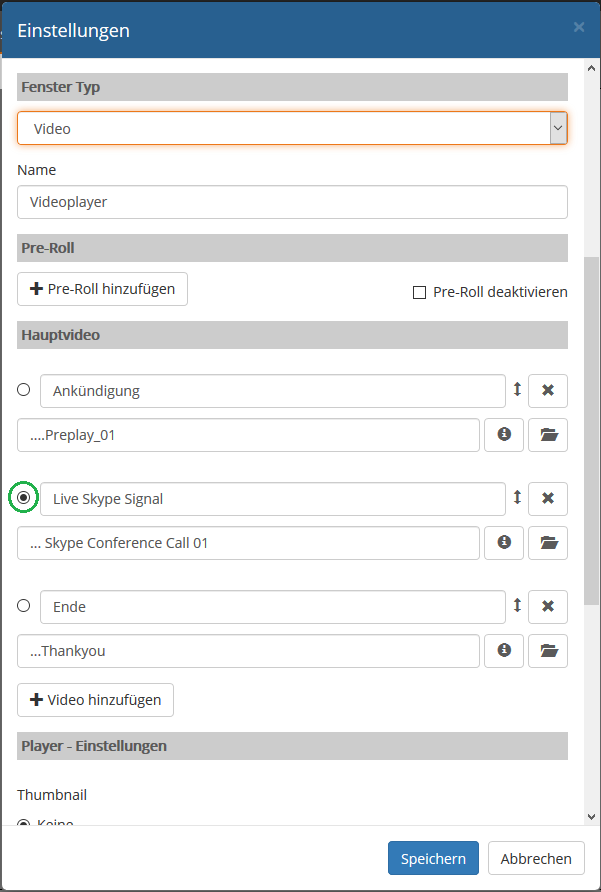
Integrate participants in a video conference (e.g. Skype) into a webcast – regardless of where you are
For your internal communication, many companies use web meeting platforms, video conference systems or other solutions that support video calls or conferences as well as the sharing of screen contents.
But what about external communication? How can participants be reached who are not part of a Skype contact folder or who are unable or prohibited from installing program files to participate in web- or video meetings.
How to capture e.g. Skype Audio / Video signals as a participant of a Skype call, using the NDI function:
As part of the player module, you can now control the publication as required between different live and on-demand video sources.
Here you will find important information on the topic of remote speaker / video calls and many important information and tips for implementation.
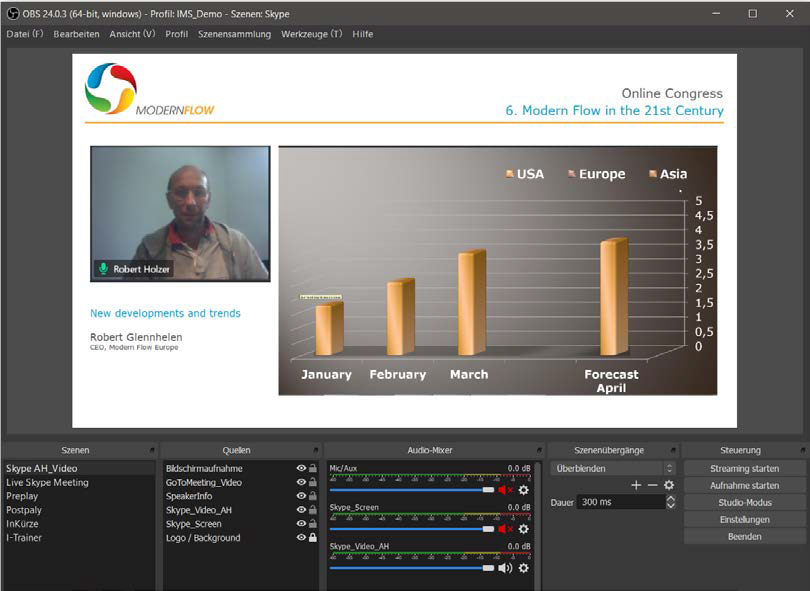
With many project inquiries, the requirements and ideas regarding online video communication and live streaming become blurred. We want to give an overview of available “one to many” video communication formats.
Webmeeting Tools – intensive exchange of small groups:
Webcast / livestream – professional “one to many” communication:
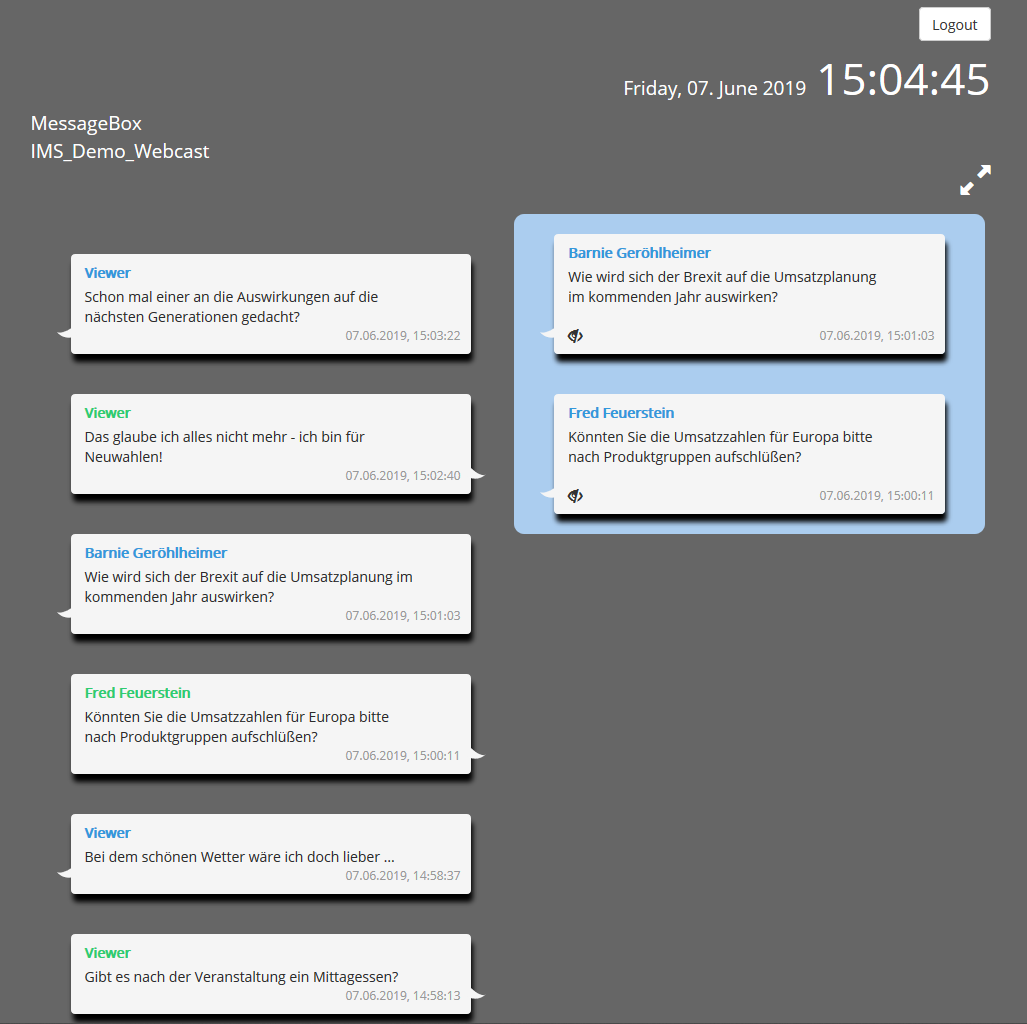
Sort and prioritize incoming messages.
With the “Message Box“, you can easily add a feature to your webcast that allows your viewers to send messages to you. These messages can be sent anonymously or, if you use our “Login / Registration”, also with selected credentials.
In the “Message Box Admin” (password = test) interface, which you open password-protected in a browser (for example, with a tablet), all incoming messages are displayed in real time.
With “Drag & Drop” you can drag “important” messages of your participants into the right column and place them in the desired order. The left column can optionally be hidden, which in turn allows the focus on the “relevant” questions shown in the right column.

Server side encoding now available for live streaming.
In order to provide the best possible video quality to all participants in a live webcast, webcast producers have had to encode several live streams locally and send them to the streaming server. This is not only an increased technical effort, but also a correspondingly strong upload connection at the event location.
With the new function it is now possible to send one (1x) encoded live signal, in the best possible quality to the IMS Media Server network. There, the streaming server is encoding,in real time (Transcoding) the single live feed into further bandwidths. The IMS Player checks the quality of the Internet connection and, depending on this, receives the best possible video quality and size from the streaming server.

Publish your webcast project under your desired domain.
Under your own domain and the matching favicon, you can publish as many Webcast and / or Videoportal projects as you wish for a one-time fee.
As part of the invitation management, your domain will automatically be displayed when sending e-mails.

With the latest updates of our webcast services, the following new functionalities are now available:
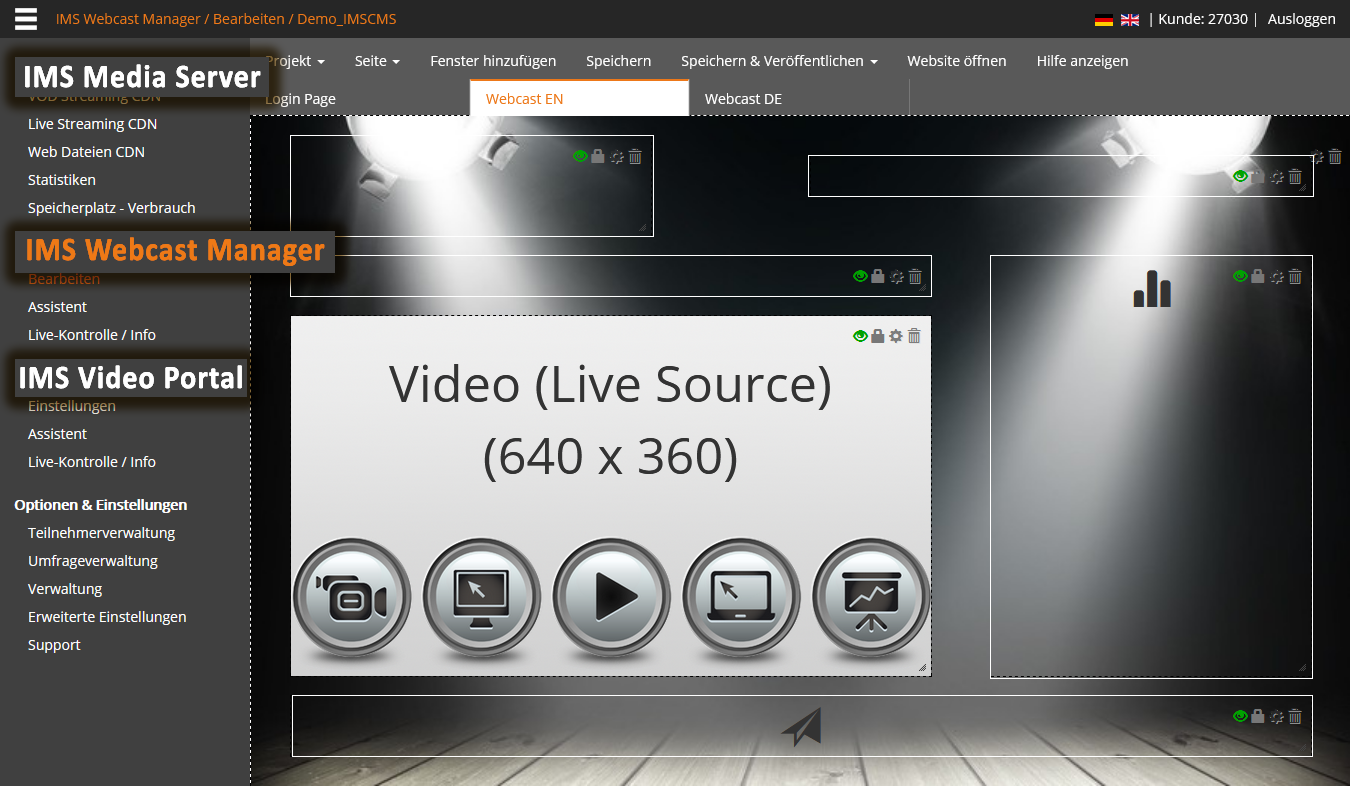
With our new cloud service, we bundle and expand the functionalities of the well-known IMS webcast modules:
With just a few clicks you can also publish complex webcast requirements with customized landing pages.
The possibilities of upgrading live streams or on-demand videos, without programming knowledge, with meaningful functions and content are almost unlimited.
For implementation in existing shop and payment systems, LMS (Learning Management Systems), databases, and much more. IMS also offers individual and interface programming.
Convince yourself of the many opportunities to create, publish and control webcast projects.
You can create a free, 90-day trial account here.

Often it makes sense to display a selction of videos within a webcast project.
The new webcast module makes it now quite simple: Define window size, select the desired video directory on your IMS Media Server, adjust the order and name, publish project – done!
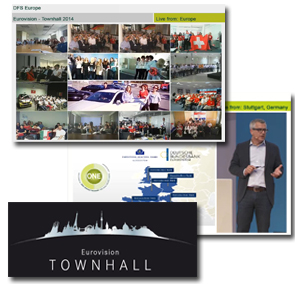
The Eurovision Townhall of Daimler Financial Services was made available as a live stream for the first time, across Europe in 23 locations.
In addition, each location sent a live audio / video signal, enabling Internet-based live communication. The local teams of the individual locations became part of the overall event with their live video feed, presentations and questions.
In order to minimize the latencies between the locations, dedicated IMS low latency services were used and the streams were published via the IMS player with optimized buffer times.
The successful technical and conceptual implementation of the entire event, including audio / video production and much more. was carried out by the team of the Orgeldinger Media Group.
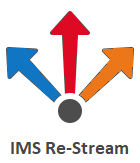
With the IMS Re-Stream, we offer the option of forwarding a live stream to any video server or social media platform, thus enabling additional distribution of your webcast.
For this purpose, a live stream sent to our IMS Media Server will be transmitted server side – directly from the IMS data center – to any other live streaming server or video- and social media platforms.
Once a live stream has been produced, it can be published on any other platforms and networks without additional production-, encoding- and uploading effort.

Users often have a limited internet connection for a variety of reasons.
Our goal is to provide every video in the best possible quality. You can now upload a video to your IMS VOD Services account. On the IMS servers, the video is then encoded into additional bandwidths (with individual profiles on request). The IMS Player constantly checks the available Internet bandwidth of the viewer and delivers the best possible video quality and size, depending on their needs.

vbw – Association of the Bavarian Economy e. V. welcomed the Federal Chancellor Dr. Angela Merkel on the 39th Bavarian Economic Talk.
IMS – Webcast Productions produced in cooperation with mbw | Medienberatung der Wirtschaft GmbH produce the entire event as a Livestream and publish it worldwide on the Internet.

Under strict security precautions, we were able to produce the IPBES (United Nations) conference as a live webcast from the former plenary hall of the Federal Republic of Germany in Bonn.
More than 100 international government representatives discussed the opportunities and risks of climate change and biodiversity.
The worldwide available live stream was viewed by participants from 36 countries in Europe, Asia, the Americas and the Pacific.
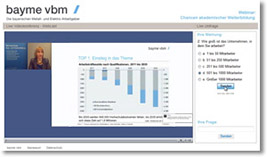
IMS provides VCW (Video Conference Webcast) services for publishing video conferencing signals on the Internet and Intranet.
Many companies already have a professionally equipped media or conference room, including audio/video equipment, presentation technology and a video conferencing system.
However, the distribution of the video or the video+powerpoint presentation is usually limited to a small number of connected subscribers, who can only view the feed through equipment which is technically compatible with the video conferencing system.
Using the IMS solution, a video conferencing signal can be made available to an unlimited number of users – worldwide, in top HD quality and, above all, without requiring special software or hardware equipment. The stream can be accessed directly, or with password protection, from any PC or mobile device connected to the Internet.
Turn your video conference a webinar, or take advantage of many interactive webcast features by adding live chat, surveys, links, or download options to the video stream.
Technically, the video signal can be sent to our server system or fetched from it and made available on the Internet. The video can also be linked to any dynamic or interactive web elements in a microsite created with the IMS-Webcast Manager.
In addition to video streaming servers and webcast software solutions, IMS also offers full support, right up to the Full Services Management of your video conferencing webcast projects.
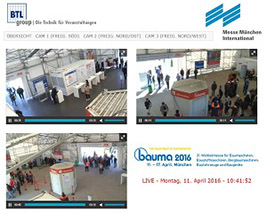
A new functionality of IMS-Streaming & Webcast Services allows RTSP signals, e.g. from monitoring and IP cameras, to be processed during the Push or Pull procedure, and to make them available as an HLS or Flash stream.
Publishing a video signal from a monitoring or IP camera via our streaming servers offers the following advantages: