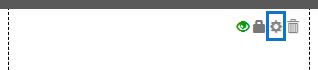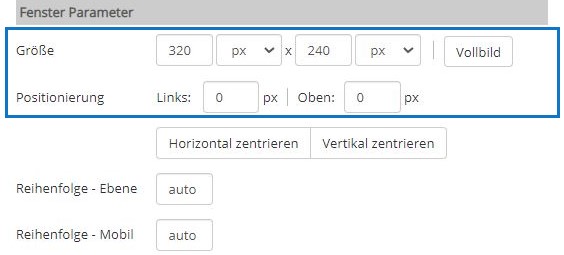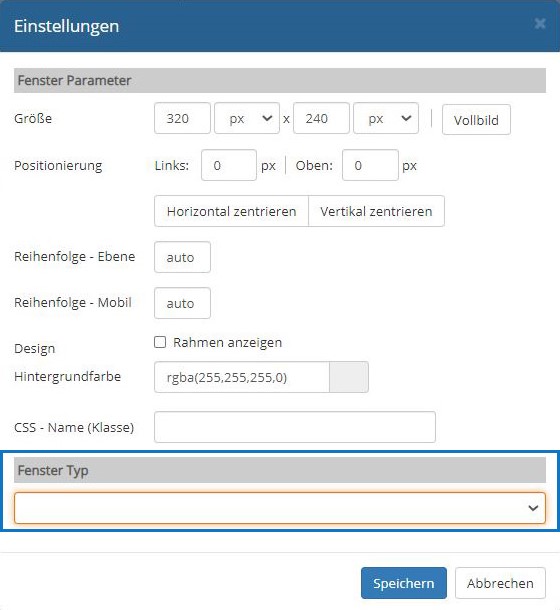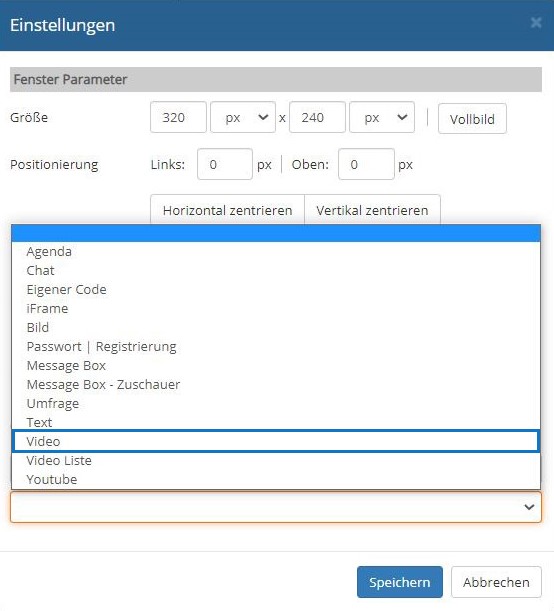Suchst Du etwas bestimmtes?
Adding functions using windows
Add special functionalities to your project with the help of windows.
Start your project with the “project page”, i. e. with the page on which you want a live stream or on-demand video to run.
1. Add a new window using the > add window function.
2. In the new window open the > window settings via the gear symbol.
3. Determine the size and positioning of the window.
4. Select e. g. > window type > video.
You can create as many video sources as you want under > main video and activate one of them for the current delivery with the radio button ◎. You can switch e. g. from a pre-play announcement such as “Welcome” to a break or postplay farewell via the livestream as required.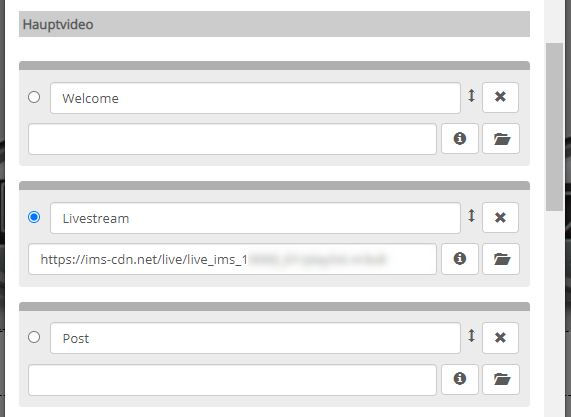
The system accepts video urls from any streaming platform and streaming server. You can also access the > IMS media server directly by opening the directory icon to open the > vod streaming cdn or > live streaming cdn. You can also find some demo videos here.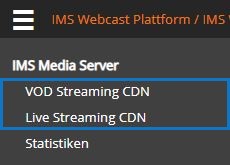
The function > project > settings > activate rasterization helps you to align several windows easily. You can also change individual window positions or sizes by dragging with the right mouse button pressed.
(!) We support encoder solutions from Wirecast, OBS, XSplit, TriCast, Osprey, and many more.