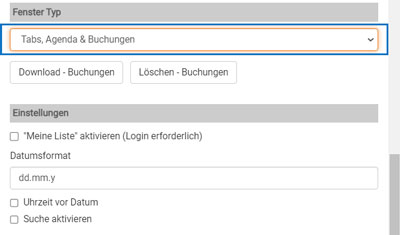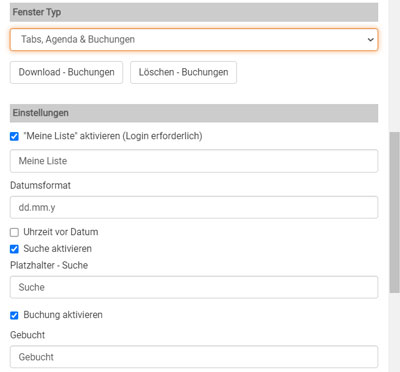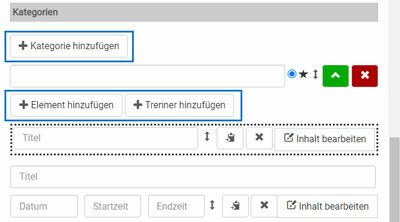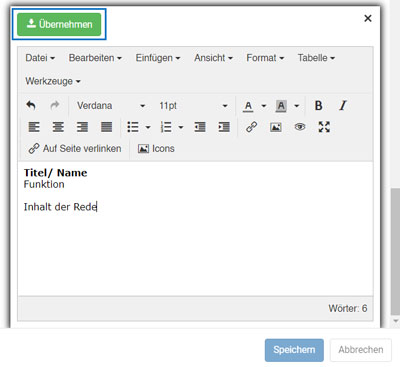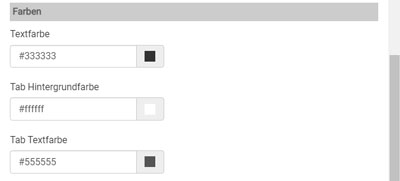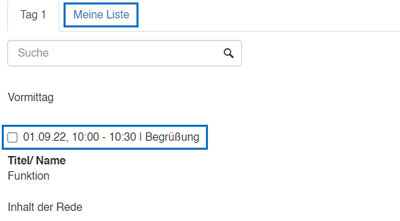Suchst Du etwas bestimmtes?
Adding tabs, agenda & bookings
With this function you can add an extended agenda function to your project in addition to a simple > video agenda, which you can use in connection with a login or registration function to set up personal agendas for all participants. If bookings are made here, they are listed chronologically in a new tab.
With the help of categories, event slots and separators, you can structure the program clearly and customize it, even for large events.
1. Create a new window and select “Tabs, agenda & bookings” as the window type.
2. You have different options to choose from if needed. Select “Activate my list” for the MyAgenda function, which allows participants to view their personal agenda as a list of selected slots (this requires the > password/ registration module). Select “Enable search” for a search function, or select “Enable booking” if slots have a participant limit and should be booked before they start.
3. Structure your agenda by adding categories (e. g. days) and within the categories elements (e. g. workshops and lectures) or separators (e. g. morning).
4. Label elements and separators via “Edit content” with a text editor and then click on “Apply” to save the changes in the respective slot. To save the module, click on the blue save button.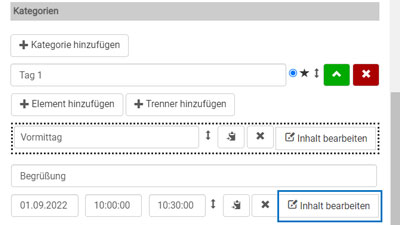
5. Configure the colors in the layout area. For additional styling you can > add your own CSS file in the project settings.
6. > Save & Publish the settings and > open the website. The agenda is now displayed – optionally with a booking function via a checkbox, through which the selected slots are listed chronologically in “My list”.
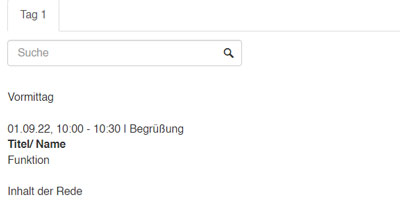
(!) If an agenda item has expired, it is grayed out and can no longer be booked – also without the “My list” function.