Suchst Du etwas bestimmtes?
Event Scan
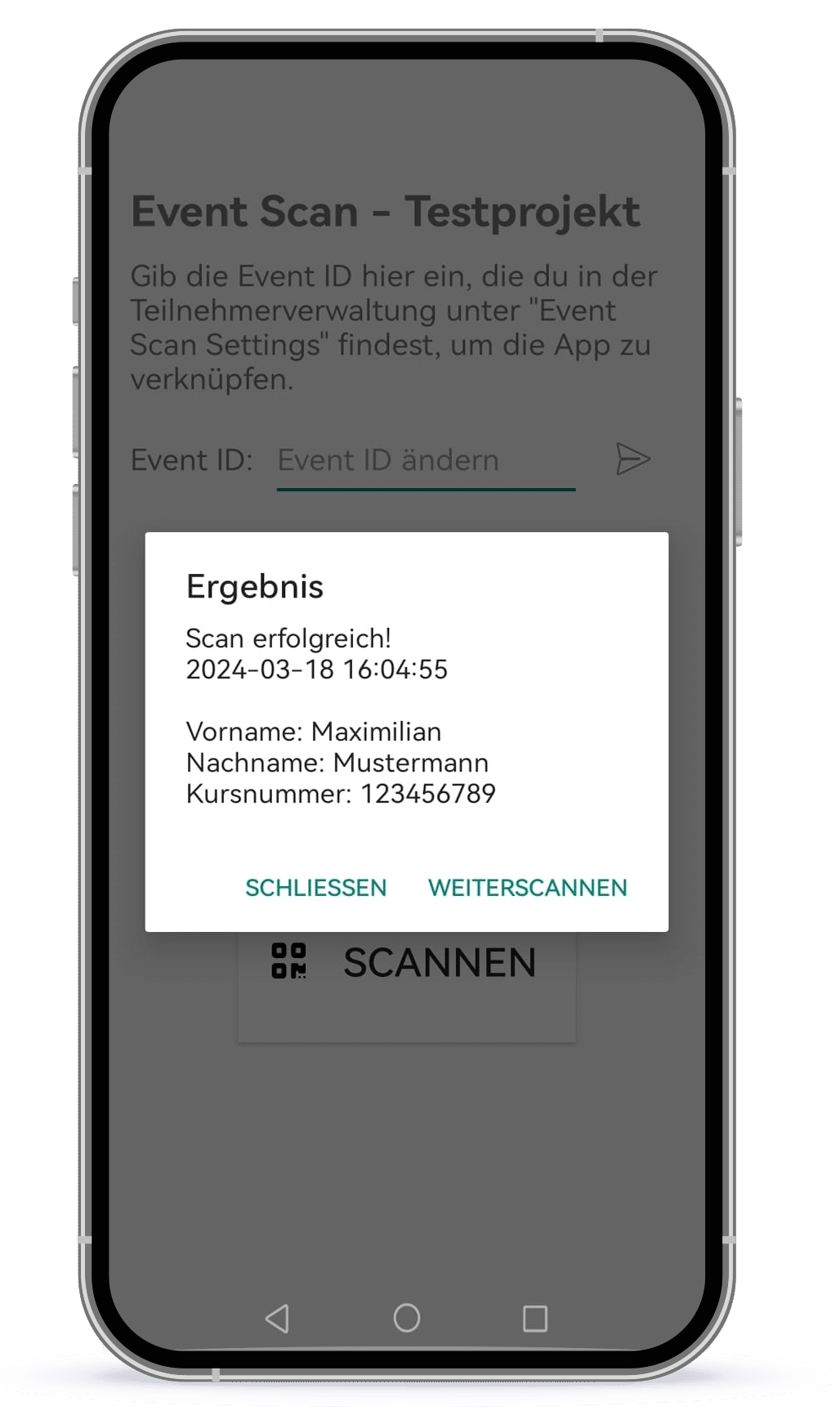
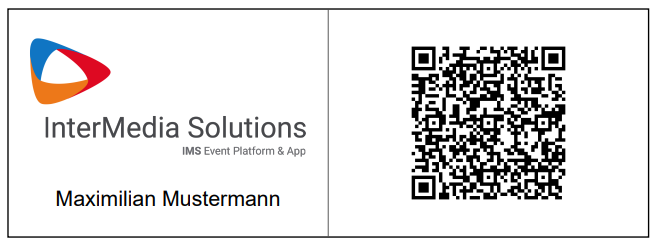
With this function you can generate QR codes in the participant management and scan them at your event.
1. Create your project with a registration and the desired registration fields.
2. Go to participant management and select your project.
3. The following settings can be specified in “Event Scan Settings”:
-
- PDF Output Settings: Click here on the fields that should be visible in the PDF.
- Scanner Display Settings: The fields you clicked will be displayed on the app after a successful scan.
- In the lower area, the desired spacing of the PDF can be specified and an image that is displayed on the left side of the PDF can be uploaded.
- Save the selected settings
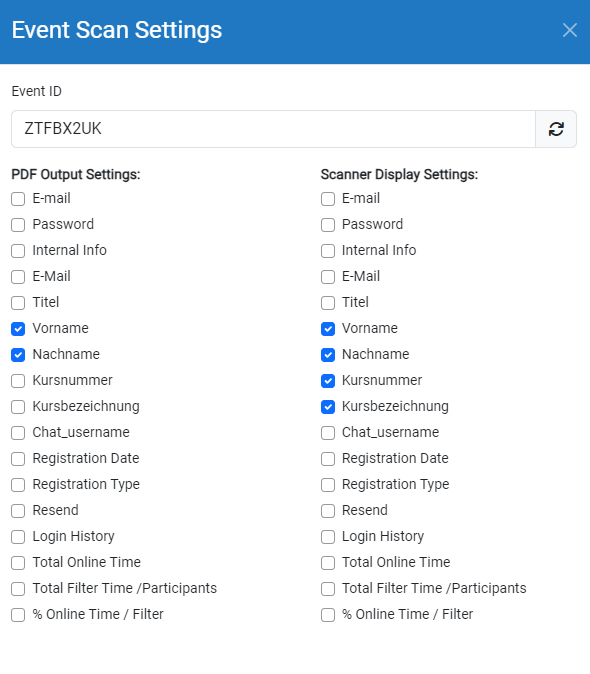
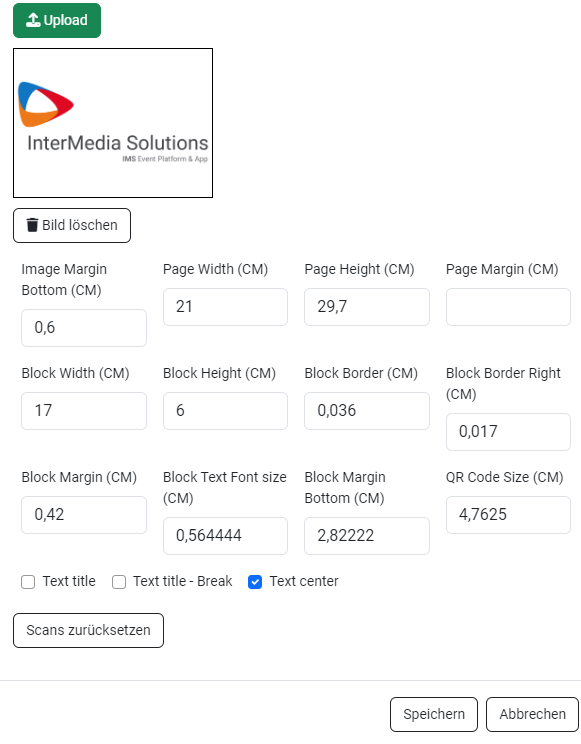
4. Download the IMS Event Scan app for Android onto your smartphone in “Event Scan – App Download”.
5. Then enter the event ID from the “Event Scan Settings” into your app to link to the project. After a successful link, the project name will be displayed at the top.
6. You can now access the PDFs using the “Event Scan Download” button and start scanning using your smartphone
Hints:
Individual participant PDFs or a selected area can be downloaded from the participant management by marking the desired participants and then clicking on “Event Scan Download”.
The sorting is carried out during the download.
The scan can be reset for all participants via “Event Scan Settings” or for individual participants via “Edit”.
