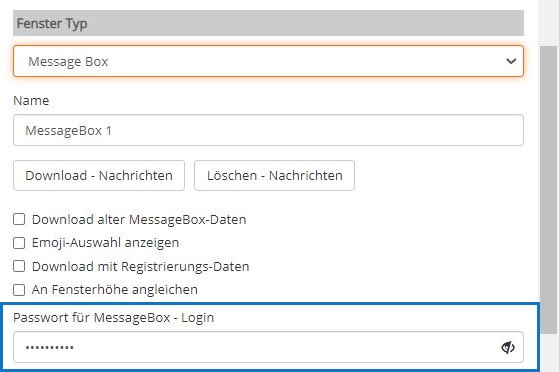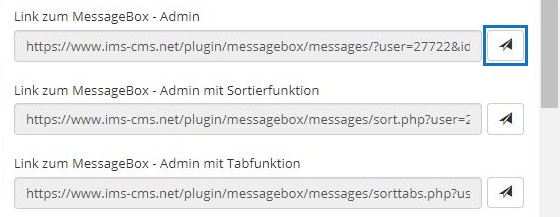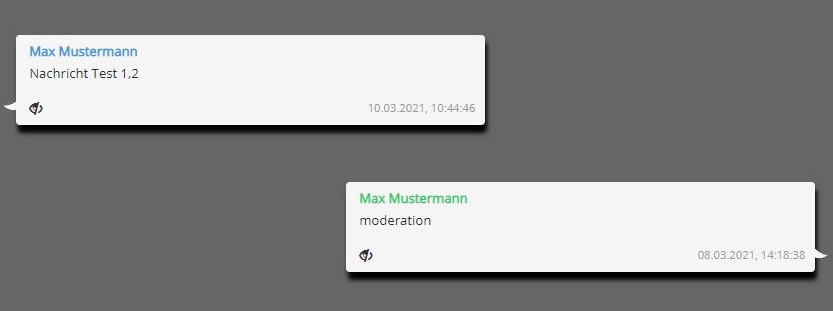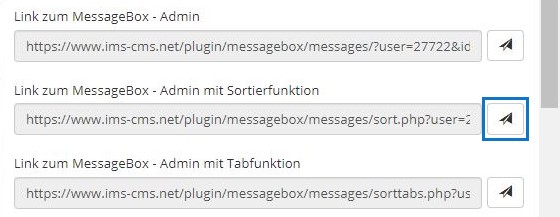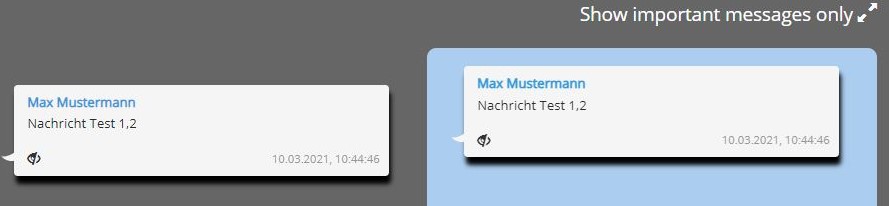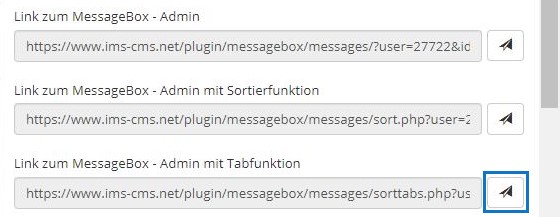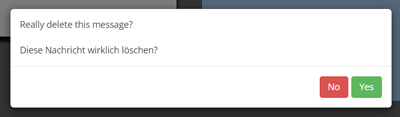Suchst Du etwas bestimmtes?
Moderating messages / using the moderated mode
You have the option of manually sorting the incoming messages of the participants in your project and only showing the messages that you have “allowed” in the message box – viewer window. If you don’t have a viewer window, but a speaker who answers incoming questions, you can sort the messages (only) for this moderator as well.
1. In the Message Box viewer window, select the > moderated mode.
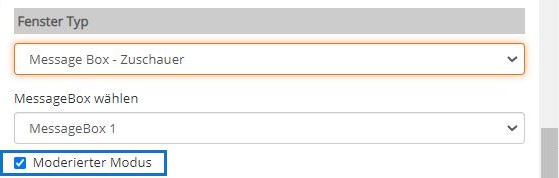
2. Set a password for the admin login in the message box window.
3. Select one of the three links below for the admin function:
Following the message box – admin link, you can see all incoming messages – without the sorting function.
Following the message box – admin with sorting function link, you can drag and drop the messages you have “approved” into the blue window and thus make them visible to the participants in the message box – viewer window or the speakers.
Following the message box – admin with tab function link, you can assign individual tabs to specific speakers and e. g. only answer the questions that you assign to them or drag them into the respective tab.
This option is useful if you want to have incoming questions oder messages answered by different speakers. In this case, we recommend that you let the participants know that when entering a question, you specify the speaker to whom the question will be addressed, e.g. by an @.
If you click on the delete symbol next to the eye symbol, the message can be deleted after confirmation and, if it has already been sent, it will also be automatically deleted in the frontend using the push method.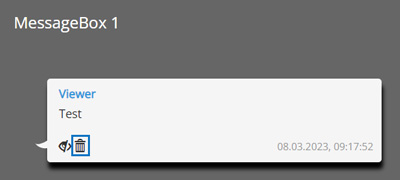
(!) Only if the moderated mode is activated, the incoming messages that you drag into the blue prioritized area will be displayed in the message box – viewer window. In other words, in this case you have to drag all messages that you want to display for the participants into the blue area.
(!!) If the moderated mode is not activated, all incoming messages are automatically displayed. We therefore always recommend the moderated mode if a message box – viewer window is available in your project.
(!!!) Always link the message box viewers to the associated message box so that the incoming messages also appear in the “correct” window – and ideally also link them with the associated video in your project.