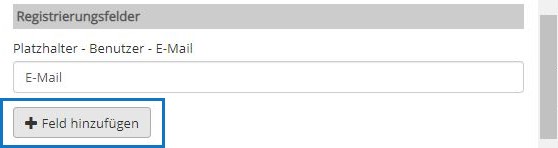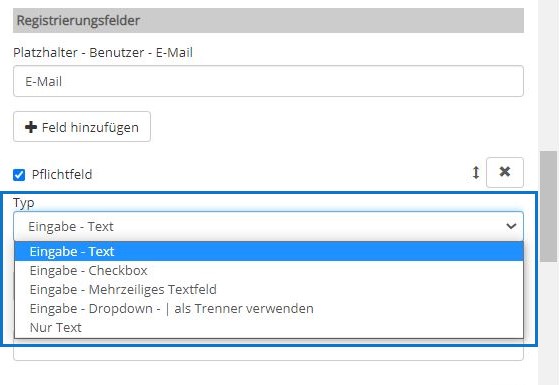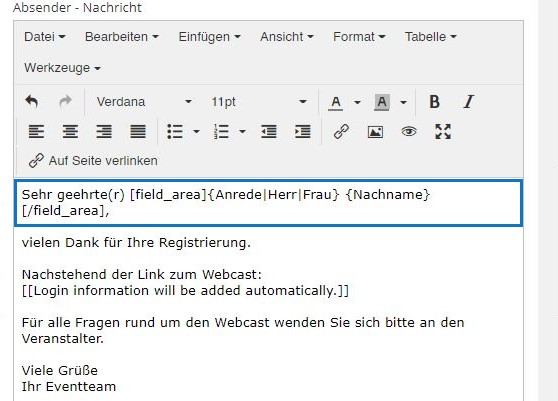Suchst Du etwas bestimmtes?
Personalizing the confirmation email for registered participants
After registration, each participant will receive an email to the email address he provided. In the registration window you can set which information the participant should provide when registering, such as form of adress and name. This (personal) information is beeing taken by the system and inserted directly into the registration email.
1. In your project, first create a window with a registration function and another page to which the participants should log in.
2. In the registration window, add the fields with the required information.
Choose between single or multi-line text fields, drop-down lists and checkboxes.
3. Enter the placeholder texts that you first insert in the registration mail template with the following code as a welcome line:Dear [field_area]{placeholder} {placeholder}[/field_area],
If you for example create a drop-down list with the salutation and a text field with the placeholder “last name”, the welcome line should read as follows:Dear [field_area]{form of adress|Mr|Ms} {last name}[/field_area],
For e-mail and password add the following line:[[Login information will be added automatically.]]
In the > participant management, all registered participants are now listed with their personal details.
(!) Put a colon under “Alternative – URL”, so that a blank line is inserted into the e-mail instead of an url. This gives you the option of entering another url (e. g. the event url) in another place within the e-mail.
(!!) If you don’t want to include a link into the e-mail, enter “none”.