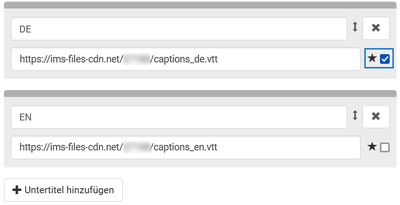Suchst Du etwas bestimmtes?
Adding subtitles on vods
You have the option of including subtitles in the video player as a webVTT file or .vtt file.
You can either select a specific subtitle file as the default, so that subtitles are automatically displayed when the pre-uploaded video is running, or let your participants decide for themselves whether and which subtitles should be displayed.
1. Open the > Webfiles CDN, upload subtitles in the form of a .vtt file and copy the file URL under > Details.
2. In the video player, under “Theater mode”, select “Show subtitles”.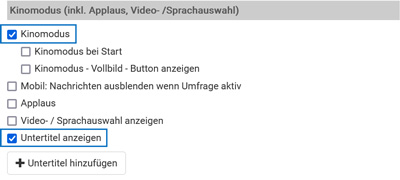
3. Add as many fields as you want to include subtitle files via “+ Add subtitles”, name the fields and add the file URL of the .vtt file from the Web Files CDN underneath.
If you want to set a subtitle as the default, select the checkbox next to the star to the right of the relevant URL.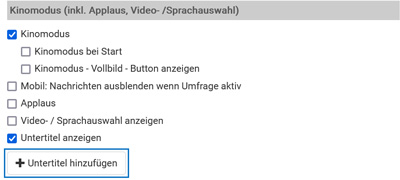
If no standard is to be set up and the participants should decide for themselves whether and which subtitles should be displayed, do not select any of the star checkboxes.